How To Embed Google Reviews On Squarespace Website
In this growing competition, it is important to stand out in the business world so that you survive among competitors. You have to adopt effective ways that make your business value more among your customers before your competitors do.
About 70 percent of the customers seek reviews before they make a purchase decision. Reviews from the real customers not only make your business trustworthy but it also increases the chances of purchases that generate higher revenue. Reviews make customers know about the authenticity of the brand and give the right view of your product and how much it is helpful for your business.
Check out this article, here we have listed some amazing information about how you can display Google Reviews on Squarespace website.
Steps Embed Google Review Widget On Squarespace Website
1. Sign Up to create a Free Tagembed account or Login if you already have an account.
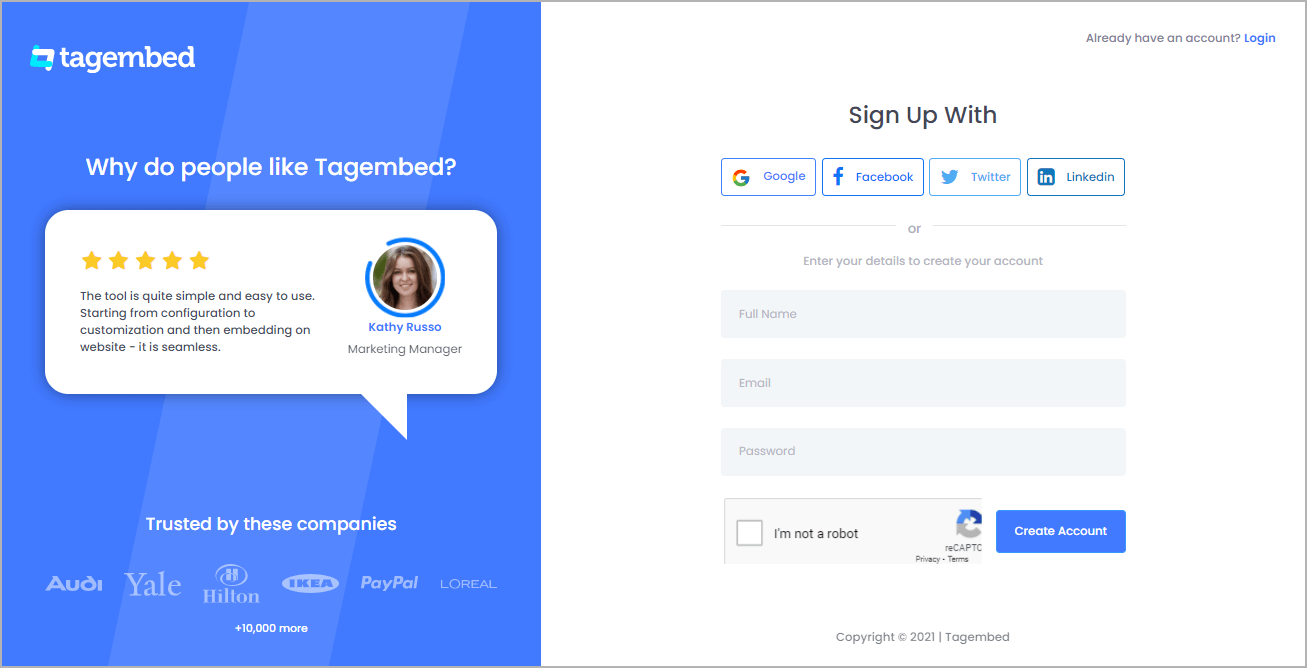
2. You’ll be redirected towards the Tagembed dashboard.
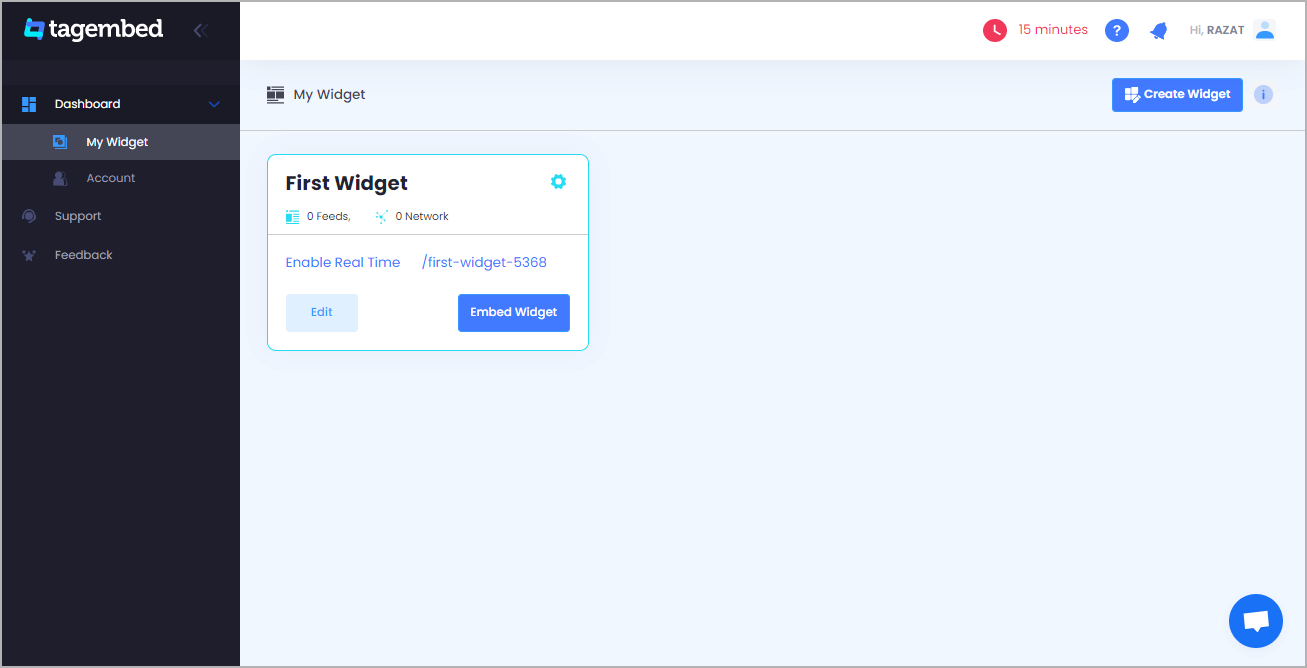
3. Your First Widget will be already created, just click on the Edit button to proceed.
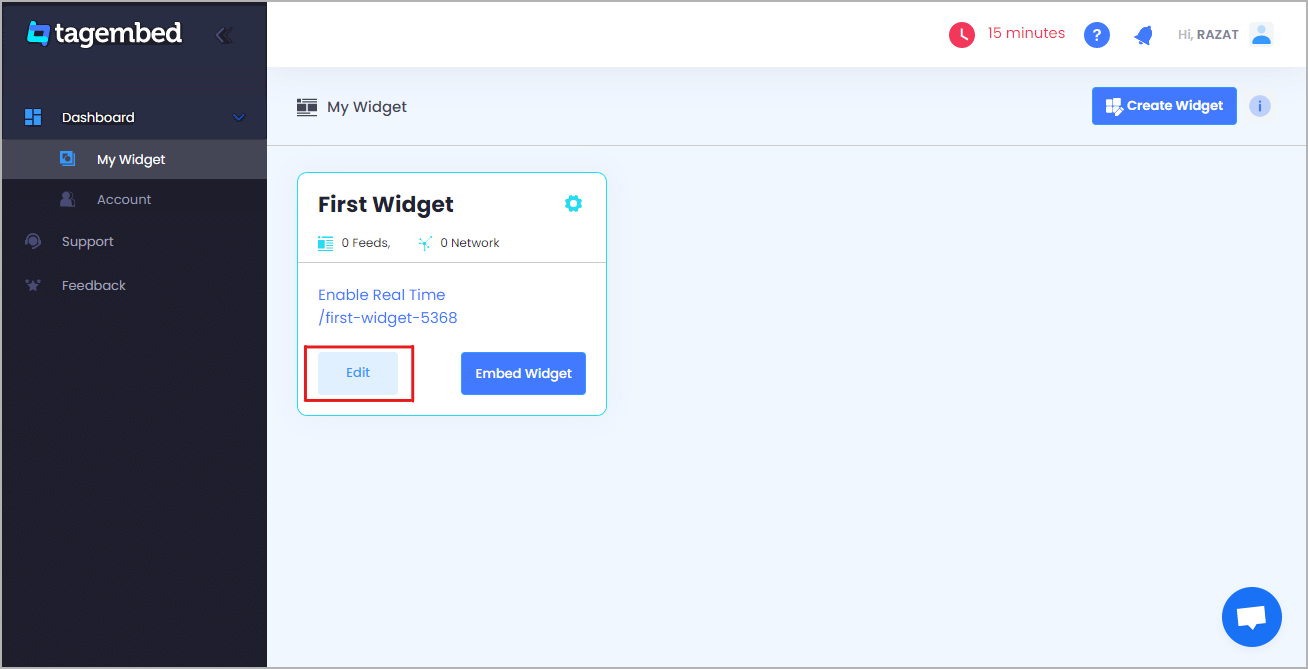
4. A screen “Pick a source” will appear, here select Google from the list of networks.
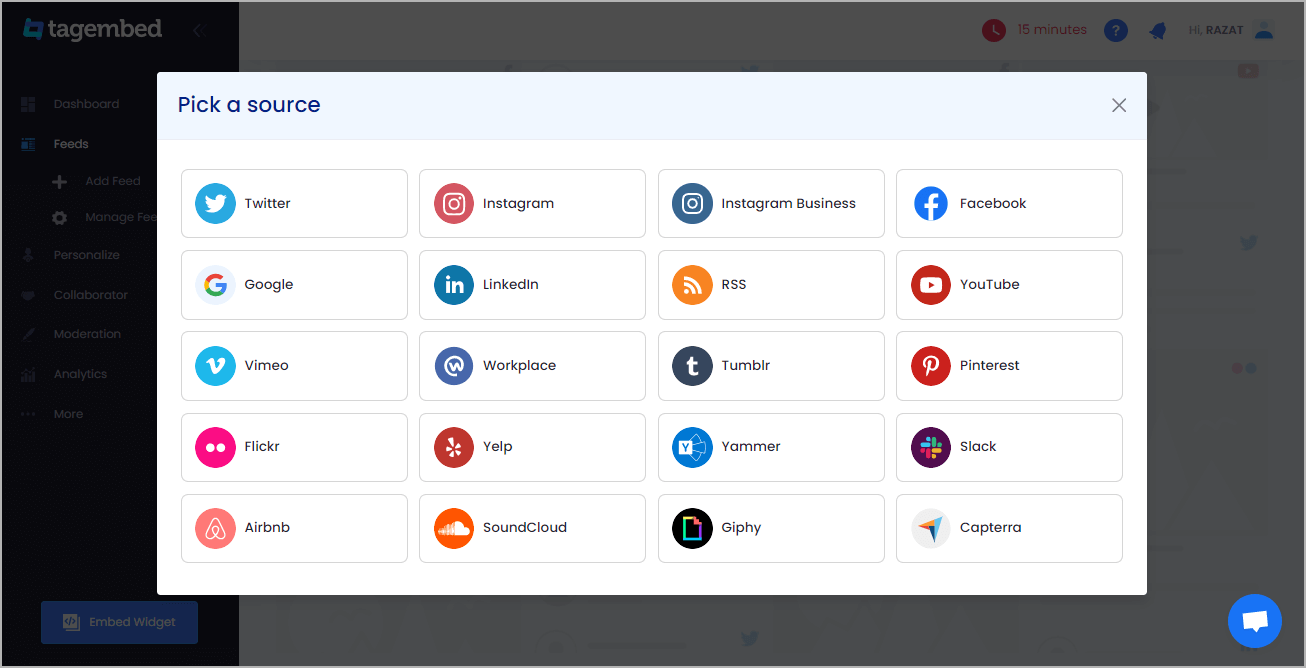
5. Google Review Widget lets you aggregate feeds using following methods, such as:
Business Page: To fetch Google Reviews from Business Page enter the Google business page URL
Business Name: To fetch Google Reviews with the help of Place Name enter location and keyword

6. Finally, click on the Create Feed button to start aggregation.
Tip: You can click on the Personalize tab on the left menu panel to change the themes & layout, background, banners and other dedicated themes settings to make the widget look more appealing and attractive.
7. Click on the Embed Widget button at the bottom-left of the menu panel.

8. A new screen “Choose Your Platform” will appear with the list of different website CMS.
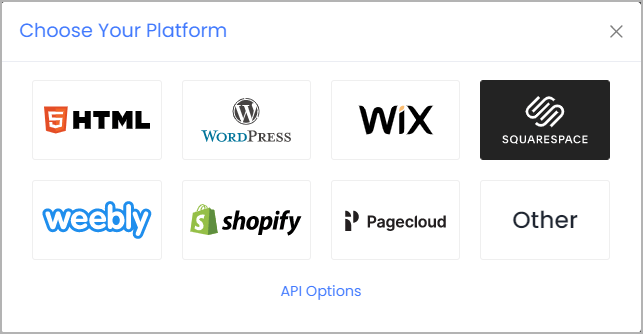
9. Choose your website CMS as Squarespace and adjust the height & width of the widget.
Recommendation: Set the width in percentage % and Height in pixels Px for better exposure
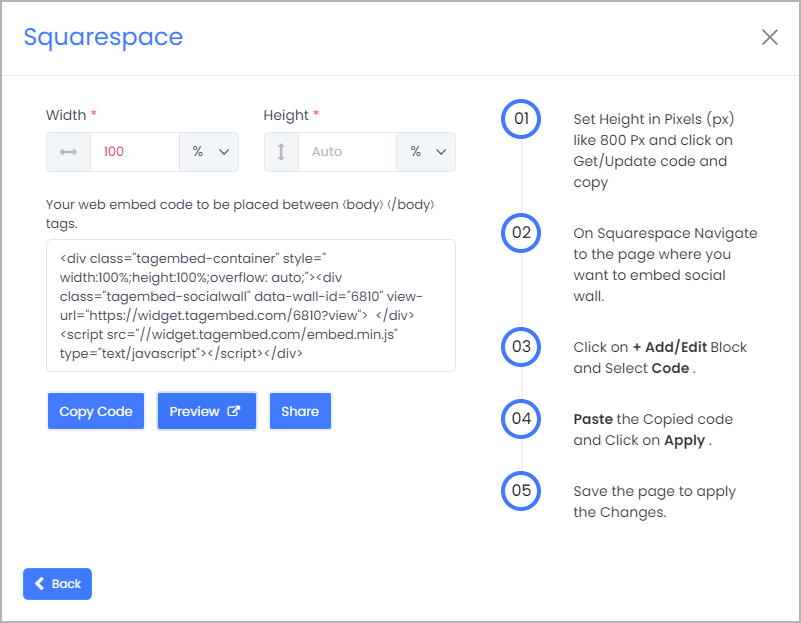
10. Finally, click on the Copy Code button to copy the embed code.
After copying the embed code follow few more clickable steps to complete the embedding process.
11. Login to the admin account of your Squarespace website and click on the Edit button to embed Google review Feeds.
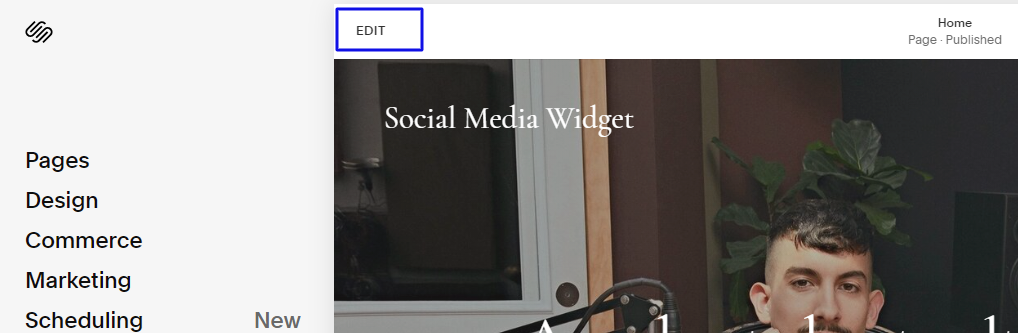
12. Now click on the “+” Button
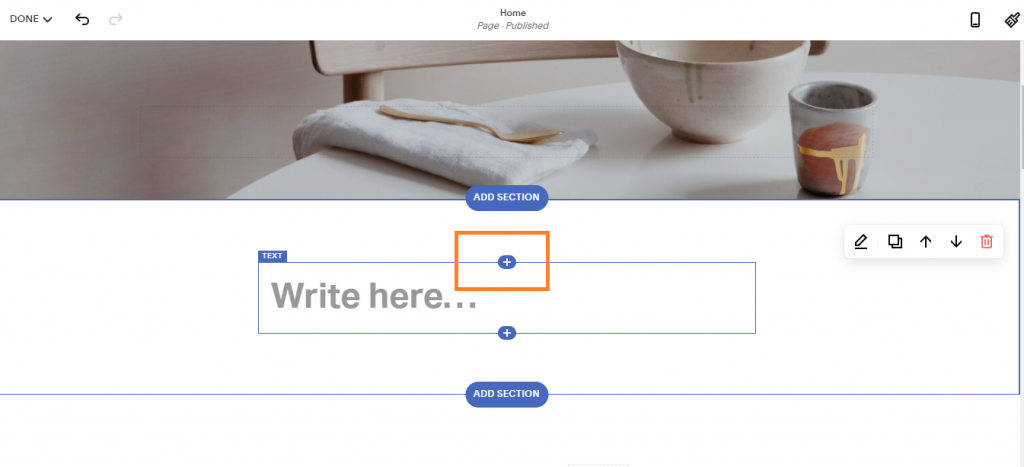
13. A new Option Menu will open, select the “</> Code” Option
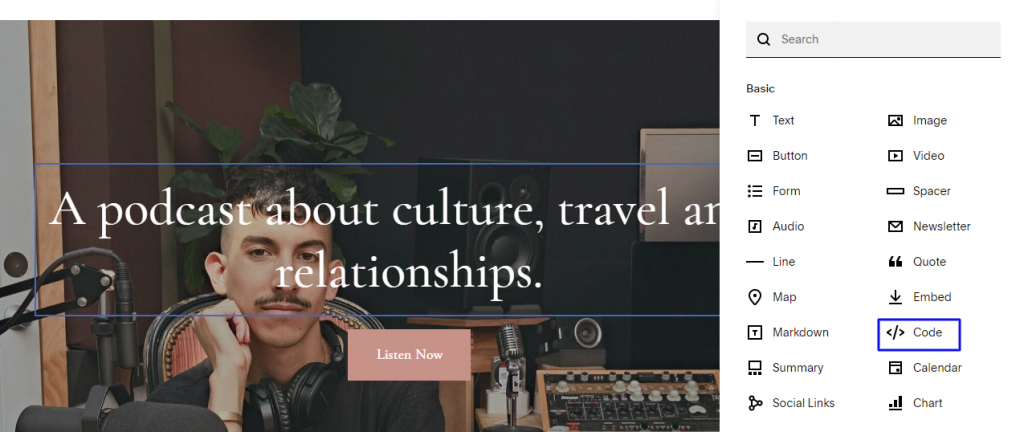
14. Paste the embed code into the editor and click on Apply button.
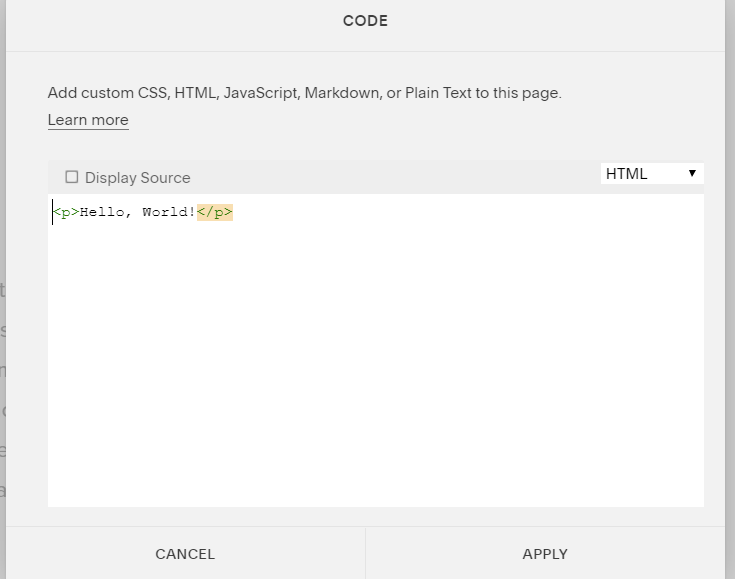
15. Save the changes made and reload the page.
Also Check: How to Add Instagram Widget on Wix website?
Hence, your Squarespace webpage is loaded with Google Review feeds
Congratulations! You have successfully embedded Google Review feeds on your Squarespace website.
Content Originally Published @ https://bit.ly/3mrYbNC

Comments
Post a Comment