How to Add Instagram Widget on Wix website?
Instagram is a hub for vibrant, entertaining, and engaging content, how about using it for your Wix website? Sounds amazing, right? Read till the end to know how to do it.
If you want to embed Instagram feed Widget on Wix website but are not sure how? Let us help you with Free Tagembed Instagram Widget. Follow bellow mentions instructions to embed Instagram feed On Wix Website
Steps to Aggregate Instagram Feeds Widget on Wix Website
1. Sign Up to create a Free Tagembed account or Login if you already have an account.
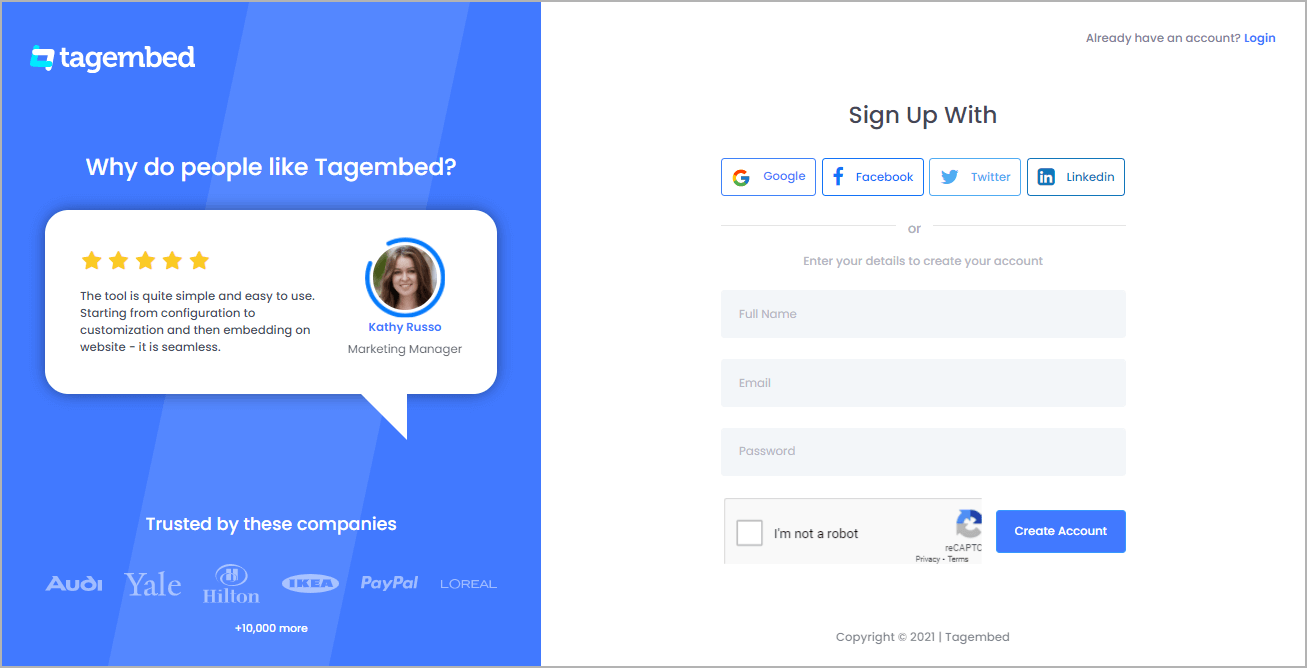
2. You’ll be redirected towards the Tagembed dashboard.
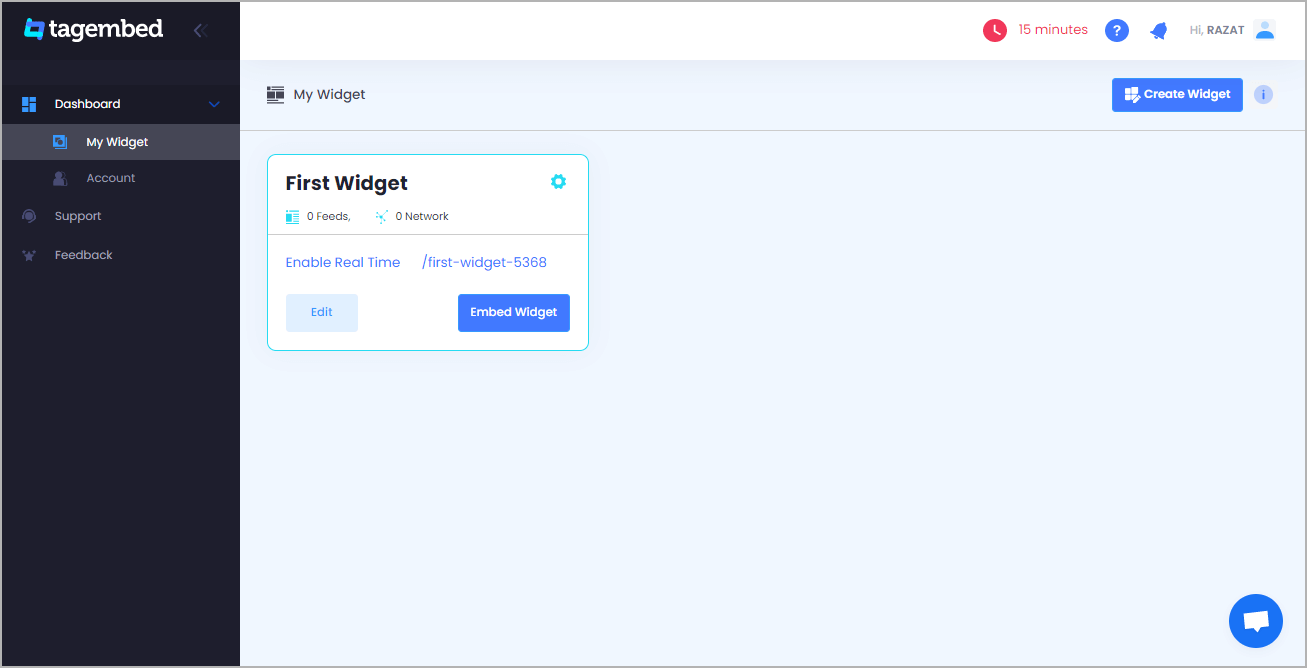
3. Your First Widget will be already created, just click on the Edit button to proceed.
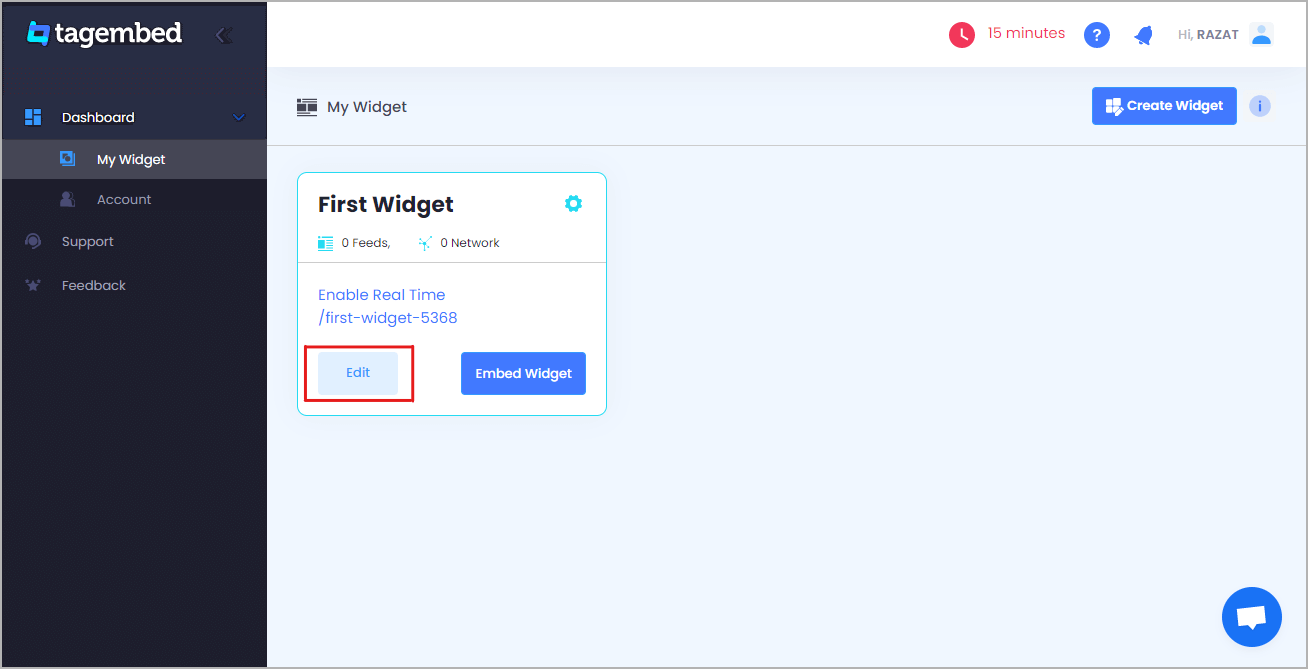
4. A dialogue box will appear to “pick a source”, Choose Instagram now
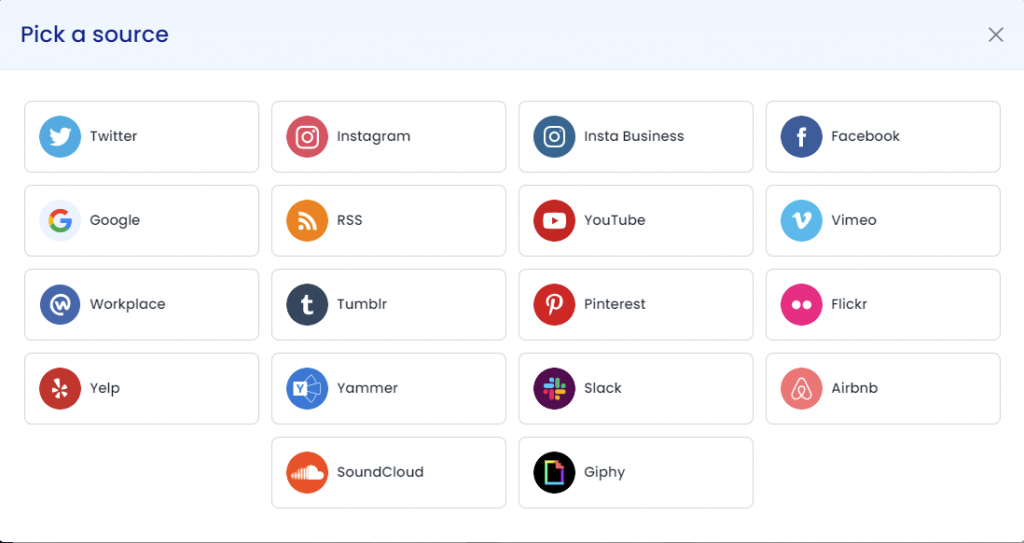
5. A new dialogue box will appear to “Create Instagram Feed”
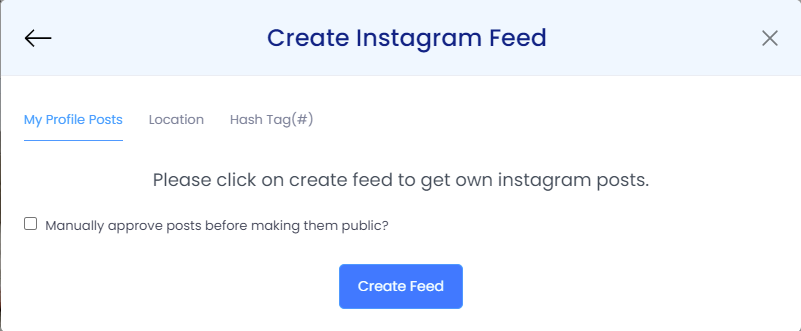
Here you have multiple options to create feeds
a.) Handle(@) – After login to fetch feed directly from your account.
b.) Mentions– It will fetch feeds that are mentioned in Instagram posts.
c.) Hash Tag(#) – Fetch feeds from hashtags used on Instagram
d.) Tagged – If your account is tagged in particular posts, it will fetch feeds from there.
Click on the below button “Continue With Instagram”
Login to your Instagram Account to authorize for aggregation
NOTE: Here you get a “Personalize” option to customize the display of your feed, along with many other options to choose according to your need.
6. Click on the Embed Widget button as displayed in below image
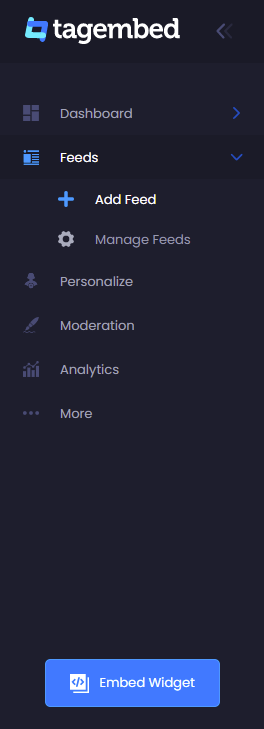
7. New Dialogue box will appear with “Choose Your Platform” Now Select Wix
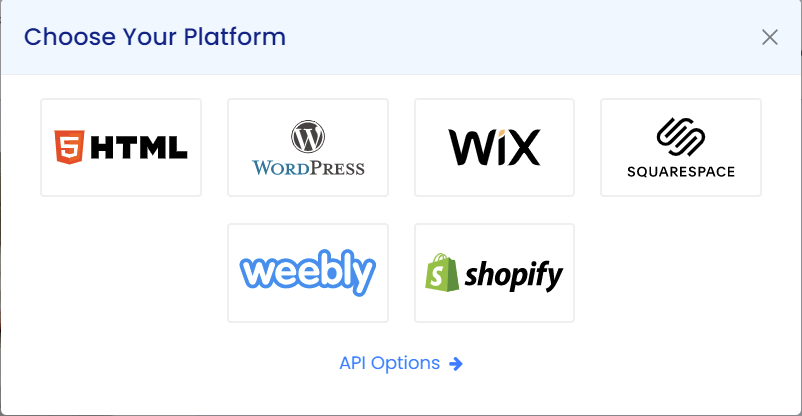
8. First, Log in to the WIX Admin Panel, and by clicking Edit Site at the bottom-left, open the Page where you want to Embed Instagram Feed on Wix..
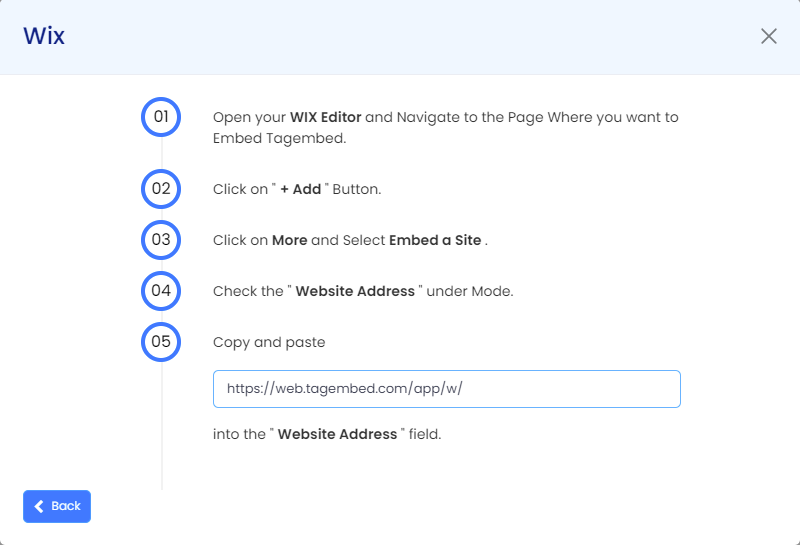
9. On the left menu of the editor you’ll see a “(+) Add”, click on it.
Click More on the Sub Menu and Select HTML iframe.
10. Click Enter Code and choose Website Address and Paste the generated code from Tagembed.
11. Click on Publish to successfully add the Instagram Feeds on Websites.
Content Originally published @ https://bit.ly/3mtTx21

Comments
Post a Comment