How to Add Twitter Widget on Wix Website?
Twitter is a social networking platform that keeps everyone up-to-date with all the happenings around the world. From individuals to celebrities, influencers to brands, roughly about 6000 tweets are tweeted every 1 minute. That’s huge!
By utilizing Twitter you can connect people and make them aware of your business. For several individuals and companies, Twitter is their steadfast social media platform for news, public communications, and announcements.
A Twitter widget enables you to embed all your Twitter timeline posts on your website. Doing so, people can easily get a sneak peek into your Twitter chatter without leaving your site. Also, at the same time browse your web pages too.
Turn your visitors into followers and enhance session time by adding Twitter widget on Wix website.
Follow the following step by step guide to embed Twitter feeds on Wix website successfully.
Step 1: Aggregate Twitter Widget
1. Sign Up to create a Free Tagembed account or Login if you already have an account.
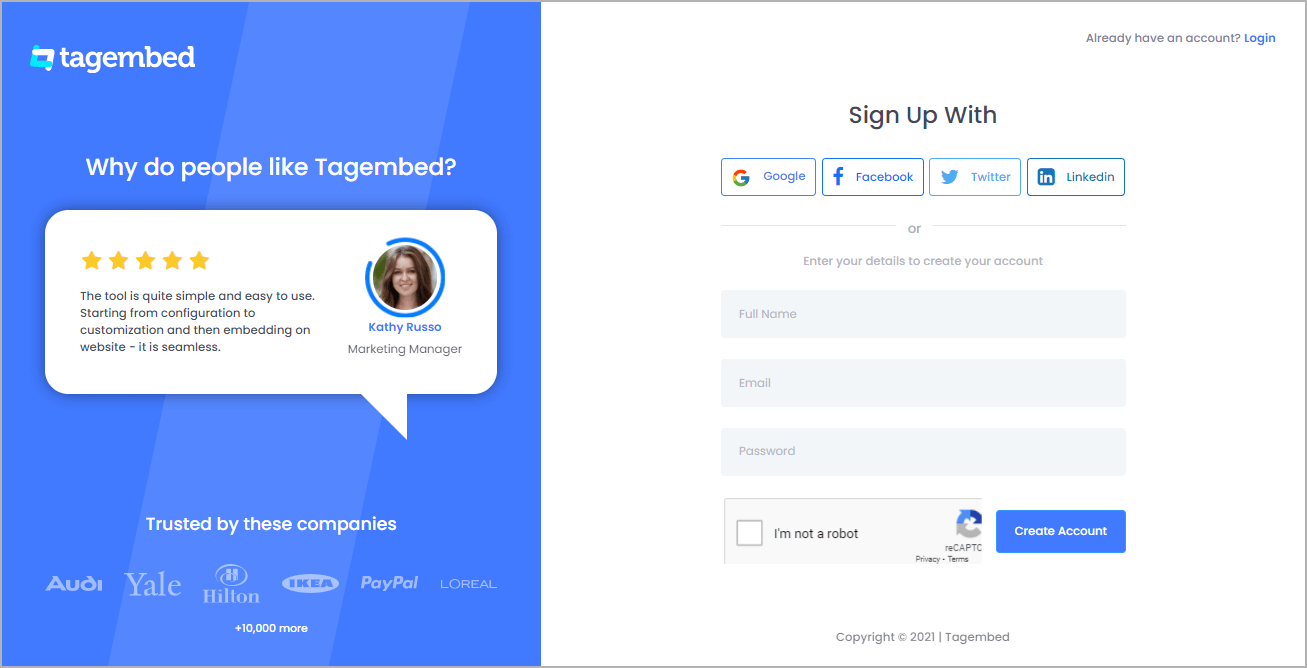
2. You’ll be redirected towards the Tagembed dashboard.
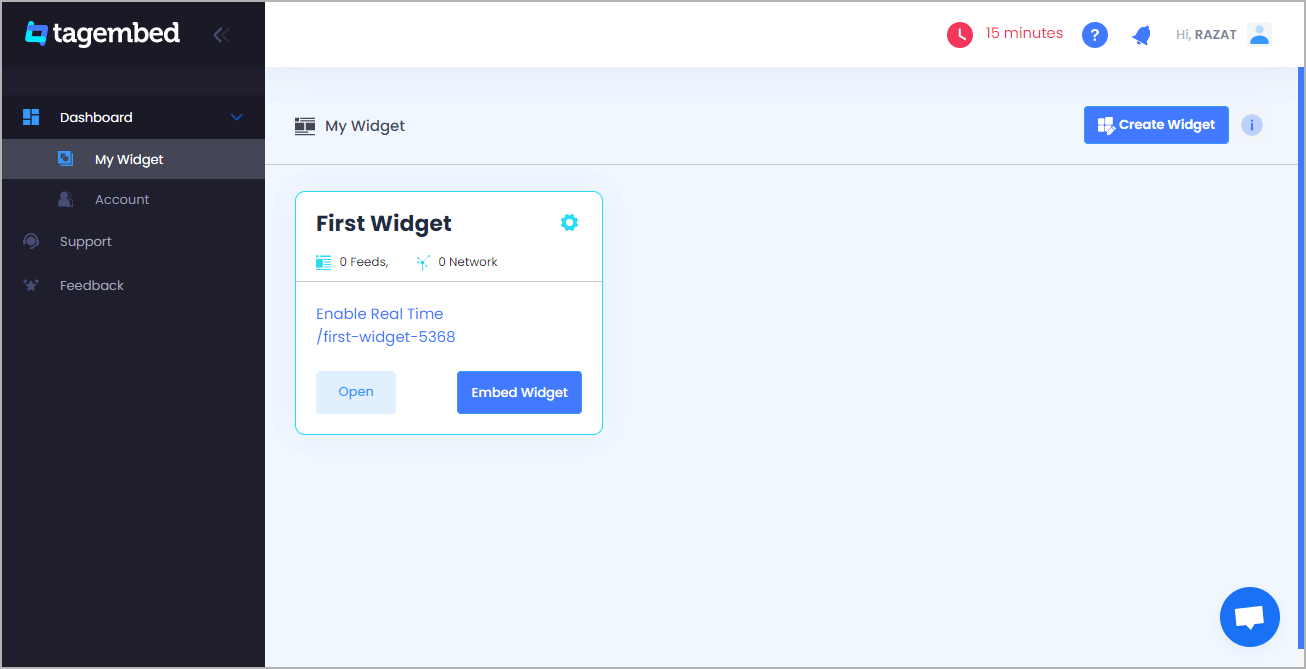
3. Your First Widget will be already created, just click on the Open button to proceed.
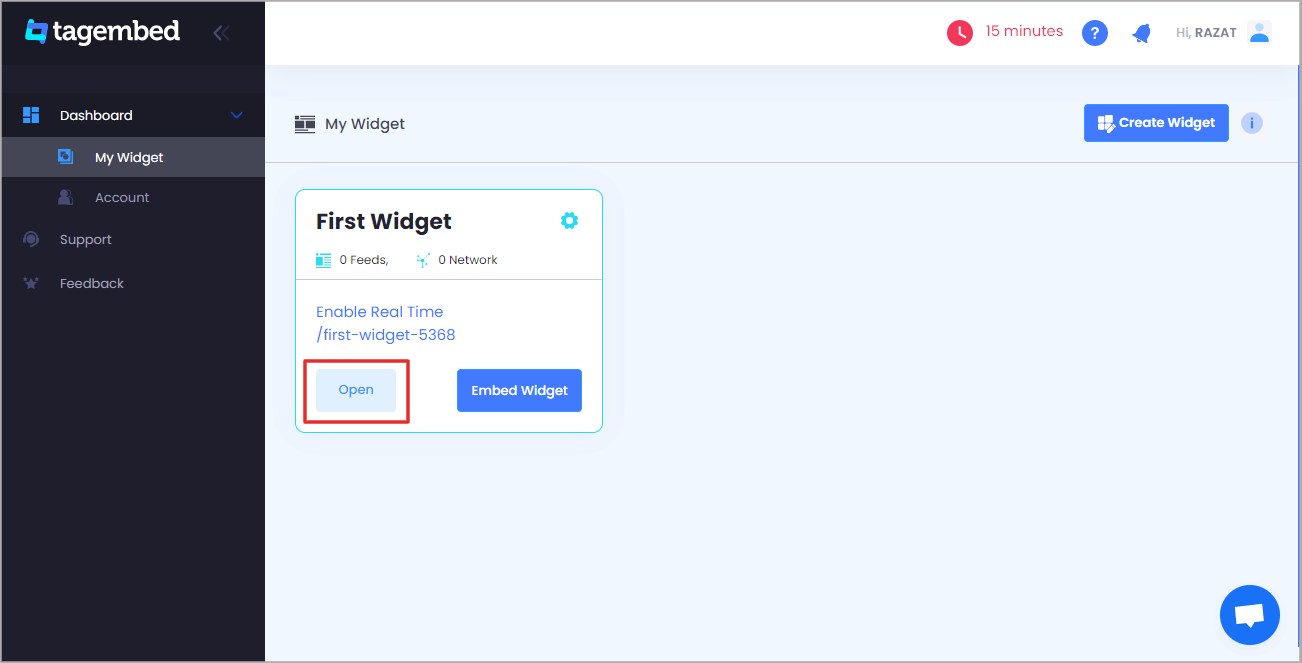
4. A screen “Pick a source” will appear, here select Twitter from the list of networks.
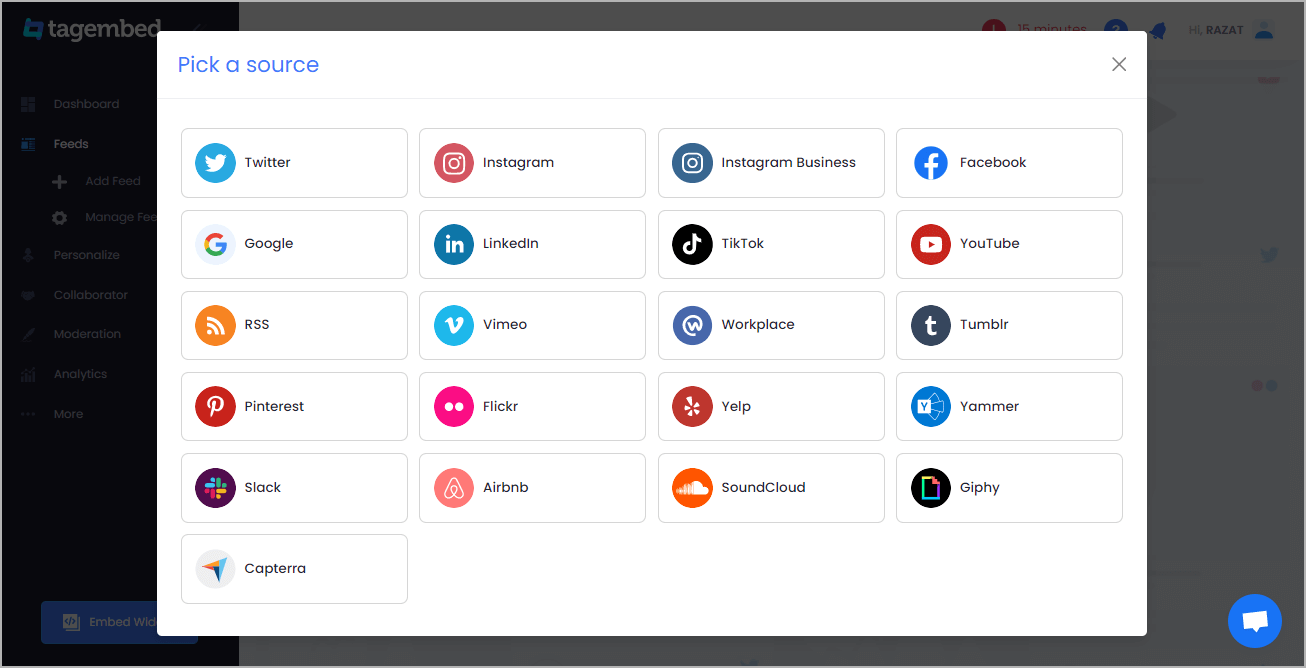
5. You can aggregate Twitter Video feeds using following methods:
- Hashtag – Aggregate feeds from the selective hashtag.
- Handle – Enter the handle name to aggregate feeds from.
- Mention – Collect feeds in which the particular account is mentioned.
- List – Aggregate feeds from Twitter group (in twitter known as lists).
- Favorites (Like) – Gather tweets that you’ve liked.
- Advanced (Query) – Search for any tweets and feeds based on the personalized query and aggregate them.
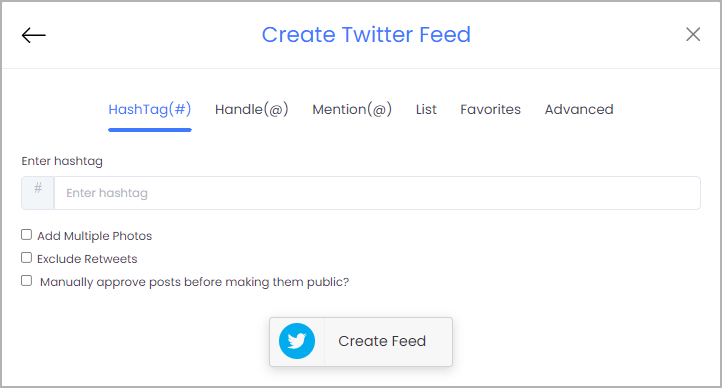
6. Finally, click on the Create Feed button to start aggregation.
Tip: You can click on the Personalize tab on the left menu panel to change the themes & layout, background, banners and other dedicated themes settings to make the widget look more appealing and attractive.
Step 2: Generate Embed Code for Wix website
1. Click on the Embed Widget button at the bottom-left of the menu panel.
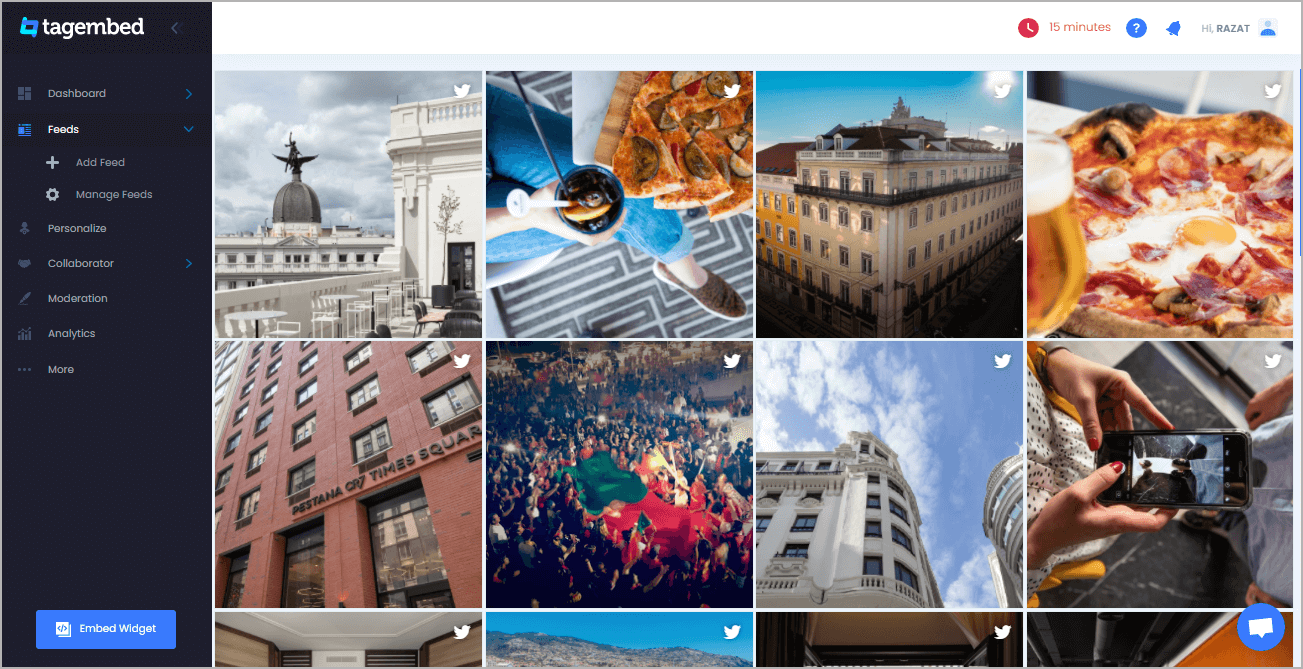
2. A new screen “Choose Your Platform” will appear with the list of different website CMS.
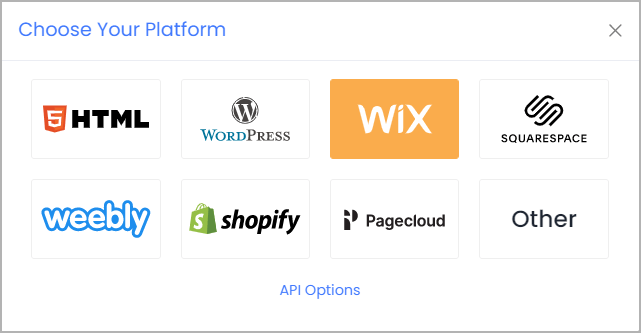
3. Choose Wix as your website CMS and copy the URL from the fifth line.
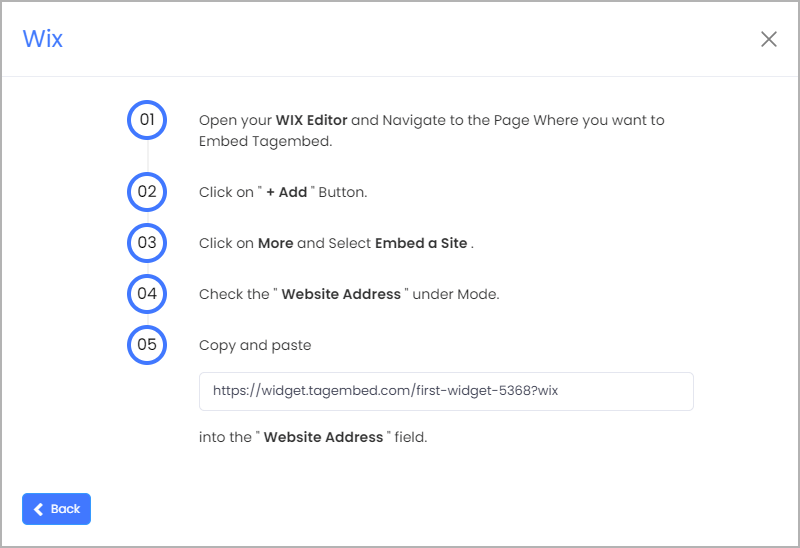
Step 3: Embed Twitter Widget on your Wix websites
After copying the embed code follow few more clickable steps to complete the embedding process.find
1. Login to the admin account of your Wix website and navigate to the page where you want to embed the Twitter Widget.
2. On the left menu panel, click on the +ADD button then select more and select Embed HTML option.
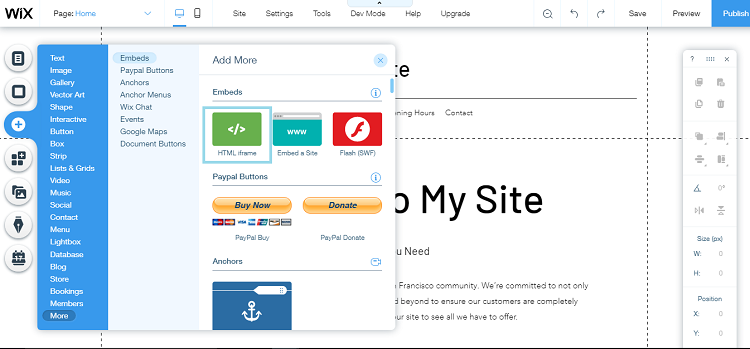
3. Paste the embed code into the input field and click on Apply button.
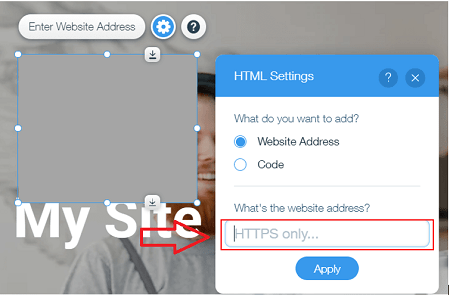
4. Save the changes made and reload the page.
Hence, your Wix webpage is loaded with Twitter Widget
Congratulations! You have successfully embedded Twitter Widget on your Wix website.
Content Orignally Published @ https://bit.ly/3wBJ8V9

Comments
Post a Comment