How to Add Google Review Widget on Wix Website?
About 70 percent of the customers seek reviews before they make a purchase decision. Reviews from the real customers not only make your business trustworthy but it also increases the chances of purchases that generate higher revenue. Reviews make customers know about the authenticity of the brand and give the right view of your product and how much it is helpful for your business.
Thus, showcasing customer reviews becomes highly important for every business. On your business website, you can play with your customer reviews widget and represent them in effective ways.
In this post, you will come to the effective way to add customer google review widget on Wix website that turn visitors into customers.
Follow the easy step-by-step guide to embed Google Review widget on the Wix website successfully:
Step 1: Aggregate Google Reviews
1. Sign Up to create a Free Tagembed account or log in if you already have an account.
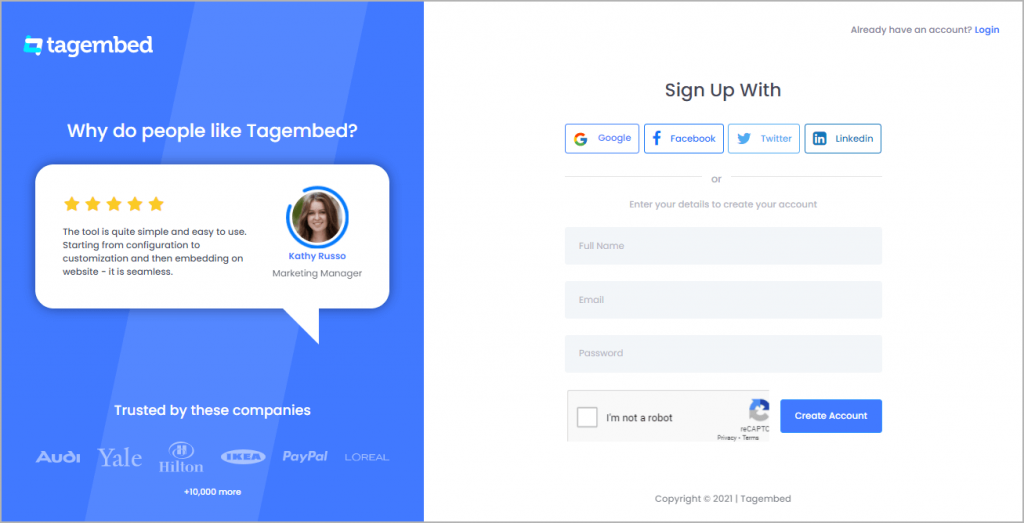
2. You’ll be redirected towards the Tagembed dashboard.
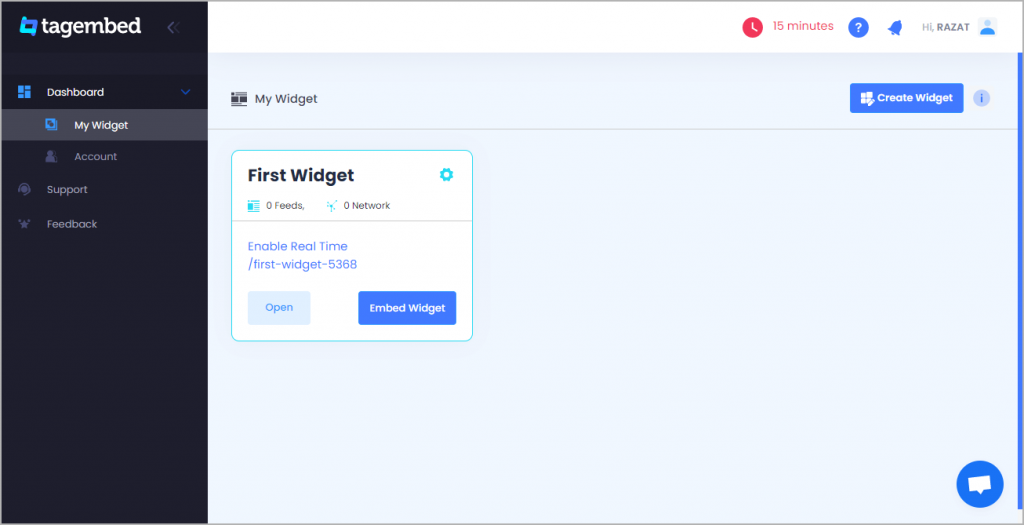
3. Your First Widget will be already created, just click on the Edit button to proceed.
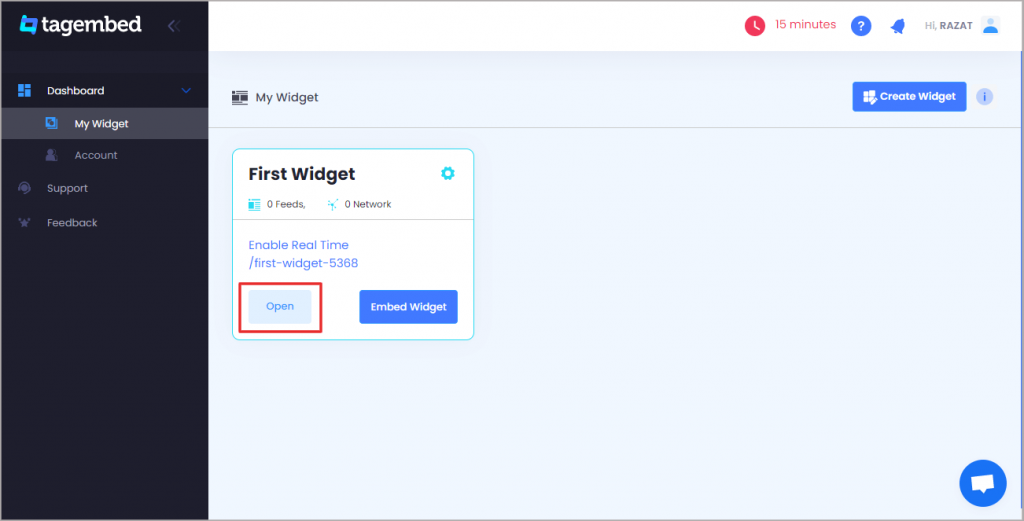
4. A dialogue box will appear to “pick a source”, Choose “Google” now
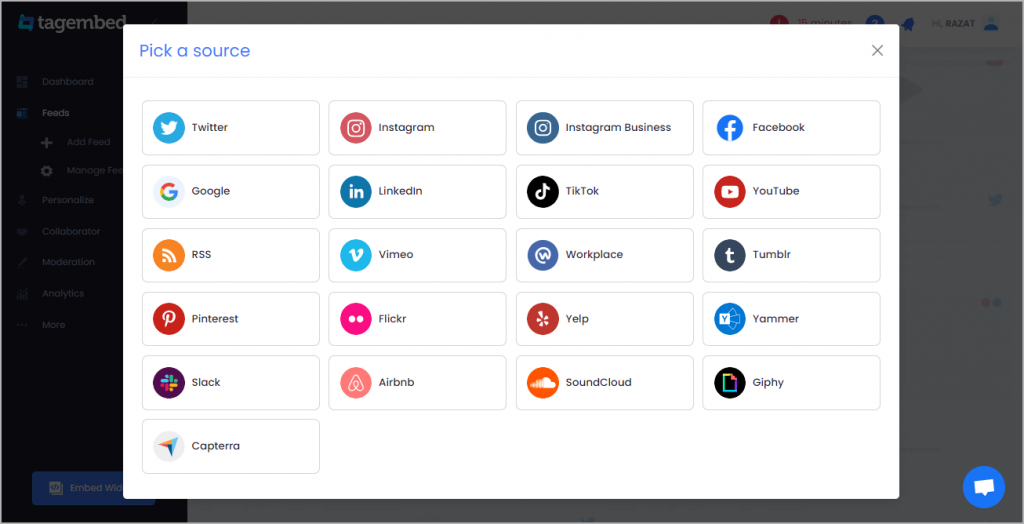
5. You can Create Google Review Widget from the following methods:-
Business Page: To fetch Google Reviews from Business Page enter the Google business page URL
Business Name: To fetch Google Reviews with the help of Place Name enter location and keyword
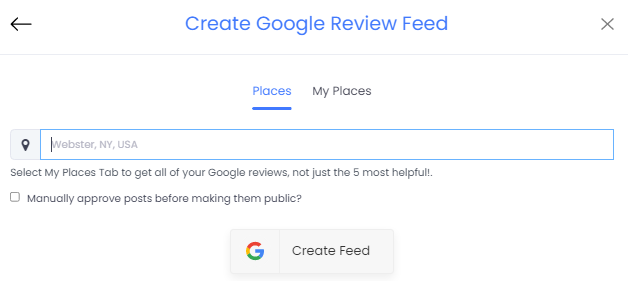
6. Finally, click on the Create Feed button to start aggregation.
Tip: You can click on the Personalize tab on the left menu panel to change the themes & layout, background, banners and other dedicated themes settings to make the widget look more appealing and attractive.
Also Read: How To Embed Google Reviews On WordPress Website
Step 2: Generate Embed Code For Wix Website:
1. On the bottom-left menu panel, click on the Embed Widget button as displayed in the below image
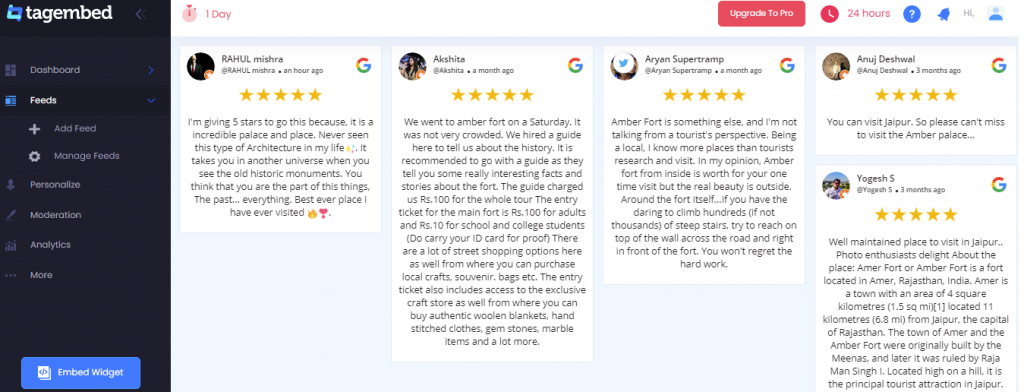
2. New Dialogue box will open with “Choose Your Platform” Now Select “Wix“
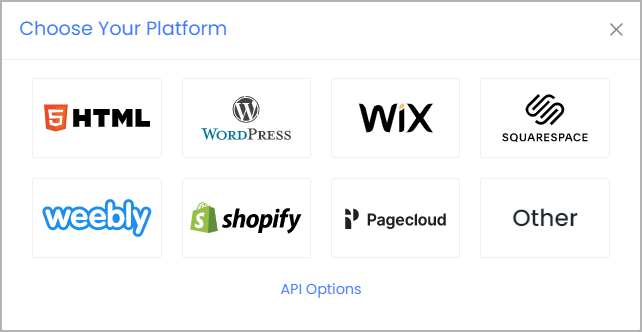
3. Select Wix as your website CMS and copy the URL from the 5th line.

Step 3: Embed Google Reviews on Wix Website
After copying the embed code follow few more easy steps to complete the embedding process:
1. Log in to the admin account of your Wix website and navigate to the page where you want to embed Google Reviews.
2. On the left menu panel, click on the +ADD button then select more and select the Embed HTML option.
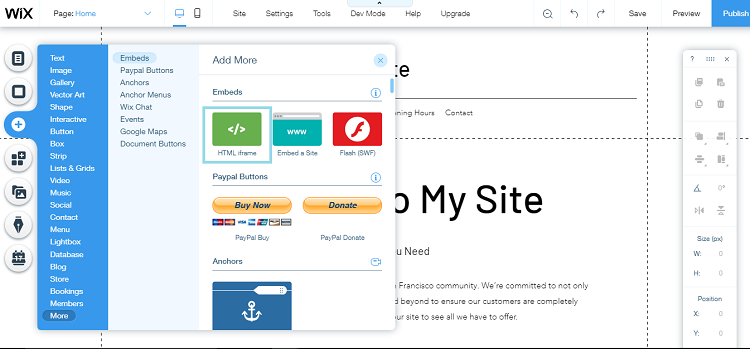
3. Paste the embed code into the input field and click on Apply button.
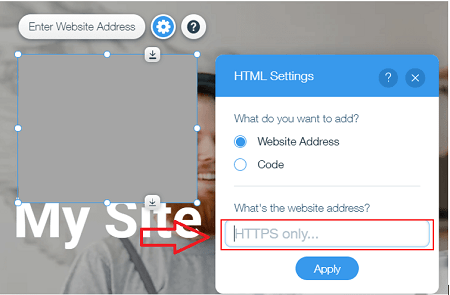
4. Save the changes made and reload the page.
Hence, your Wix webpage is loaded with the Amazing Google Reviews
Content Originally Published @ https://bit.ly/2ZKST6Z

Comments
Post a Comment